library(rgrass)Quick comparison: R and Python GRASS interfaces
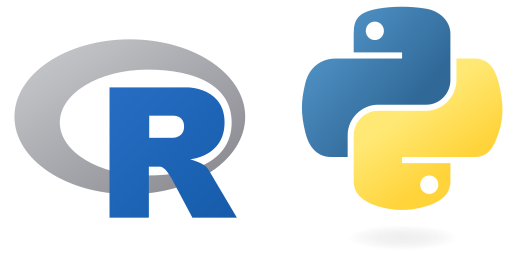
In this short tutorial we will highlight the similarities of R and Python GRASS interfaces in order to streamline the use of GRASS within R and Python communities. As you may know, there’s an R package called rgrass that provides basic functionality to read and write data from and into GRASS database as well as to execute GRASS tools in either existing or temporary GRASS projects. The GRASS Python API, on the other hand, is composed of various packages that provide classes and functions for low and high level tasks, including those that can be executed with rgrass.
There are some parallelisms between the rgrass and grass.script/grass.jupyter packages, i.e., R and Python interfaces to GRASS. Let’s review them and go through some examples.
| Task | rgrass function | GRASS Python API function |
|---|---|---|
| Load library | library(rgrass) | import grass.script as gs import grass.jupyter as gj |
| Start GRASS and set all needed environmental variables |
initGRASS() | gs.setup.init() for scripts, gj.init() for notebooks |
| Execute GRASS commands | execGRASS() | gs.run_command(), gs.read_command(), gs.parse_command() |
| Read raster and vector data from GRASS |
read_RAST(), read_VECT() |
gs.array.array(), n/a |
| Write raster and vector data into GRASS |
write_RAST(), write_VECT() |
gs.array.write(), n/a |
| Get raster and vector info | n/a, vInfo() |
gs.raster_info(), gs.vector_info() |
| Close GRASS session | unlink_.gislock() | gs.setup.finish(), gj.finish() |
Comparison examples
Let’s see how usage examples would look like.
- Load the library: We need to load the libraries that allow us to interface with GRASS functionality and (optionally) data. For the Python case, we first need to add the GRASS python package path to our system’s path.
import sys
import subprocess
sys.path.append(
subprocess.check_output(["grass", "--config", "python_path"], text=True).strip()
)
import grass.script as gs
import grass.jupyter as gj- Start a GRASS session: Once we loaded or imported the packages, we start a GRASS session. We need to pass the path to a temporary or existing GRASS project. In the case of R,
initGRASSwill automatically look for GRASS binaries, alternatively we can specify the path to the binaries ourselves. In the case of Python, it is worth noting that while grass.script and grass.jupyter init functions take the same arguments,gj.initalso sets other environmental variables to streamline work within Jupyter Notebooks, e.g., overwrite is set to true so cells can be executed multiple times.
session <- initGRASS(gisBase = "/usr/lib/grass84", # where grass binaries live, `grass --config path`
gisDbase = "/home/user/grassdata", # path to grass database or folder where your project lives
location = "nc_basic_spm_grass7", # existing project name
mapset = "PERMANENT" # mapset name
)# With grass.script for scripts
session = gs.setup.init(path="/home/user/grassdata",
location="nc_basic_spm_grass7",
mapset="PERMANENT")
# Optionally, the path to a mapset
session = gs.setup.init("/home/user/grassdata/nc_basic_spm_grass7/PERMANENT")
# With grass.jupyter for notebooks
session = gj.init(path="/home/user/grassdata",
location="nc_basic_spm_grass7",
mapset="PERMANENT")
# Optionally, the path to a mapset
session = gj.init("~/grassdata/nc_basic_spm_grass7/PERMANENT")- Execute GRASS commands: Both interfaces work pretty similarly, the first argument is always the GRASS tool name and then we pass the parameters and flags. While in R we basically use
execGRASS()for all GRASS commands, in the Python API, we have different wrappers to execute GRASS commands depending on the nature of their output.
# Map output
execGRASS("r.slope.aspect",
elevation = "elevation",
slope = "slope",
aspect = "aspect")
# Text output
execGRASS("g.region",
raster = "elevation",
flags = "p")# Map output
gs.run_command("r.slope.aspect",
elevation="elevation",
slope="slope",
aspect="aspect")
# Text output
print(gs.read_command("g.region",
raster="elevation",
flags="p"))
# Text output - dictionary
region = gs.parse_command("g.region",
raster="elevation",
flags="g")
region- Read raster and vector data into other R or Python formats: rgrass functions
read_RAST()andread_VECT()convert GRASS raster and vector maps into terra’s SpatRaster and SpatVector objects within R. In the case of Python, GRASS raster maps that can be converted into numpy arrays throughgs.array.array(). Vector attribute data can be converted into Pandas data frames in various ways.
# Raster
elevr <- read_RAST("elevation")
# Vector
schoolsr <- read_VECT("schools")# Raster into numpy array
elev = gs.array.array("elevation")
# Vector attributes
import pandas as pd
schools = gs.parse_command("v.db.select", map="schools", format="json")
pd.DataFrame(schools["records"])
# Vector geometry and attributes to GeoJSON
gs.run_command("v.out.ogr", input="schools", output="schools.geojson", format="GeoJSON")- Write R or Python objects into GRASS raster and vector maps: R terra’s SpatRaster and SpatVector objects can be written (back) into GRASS format with
write_RAST()andwrite_VECT()functions. Within the Python environment, numpy arrays can also be written (back) into GRASS raster maps with thewrite()method.
# Raster
write_RAST(elevr, "elevation_r")
# Vector
write_VECT(schoolsr, "schools_r")# Raster
elev.write(mapname="elev_np", overwrite=True)
# GeoJSON into GRASS vector
gs.run_command("v.in.ogr", input="schools.geojson", output="schools2")- Close GRASS session: In general, just closing R or Rstudio, as well as shutting down Jupyter notebook, will clean up and close the GRASS session properly. Sometimes, however, especially if the user changed mapset within the workflow, it is better to clean up explicitly before closing.
unlink_.gislock()session.finish()Final remarks
The examples and comparisons presented here are intended to facilitate the combination of tools and languages as well as the exchange of data and format conversions. We hope that’s useful as a starting point for the implementation of different use cases and workflows that suit the needs of users. See R and Python tutorials for more examples:
References
The development of this tutorial was funded by the US National Science Foundation (NSF), award 2303651.