Test Listing
This listing is used to visualize listing styles in styling.qmd
Corey White
Sarah White
May 5, 2025
January 7, 2026
This document demonstrates various components available in Quarto.
Heading 1 is bolded and used as the title of the page.
Heading 2 is thined and used to introduce a new section or topic within a page.
Heading 3 is bolded and used to introduce a new subsection or subtopic within a page.
Headings 4, 5 and 6 are inceasing smaller and can be used as need after heading 3.
All heading are enforced as sentence case.
Bold Text
Italic Text
Strikethrough
Inline Code
superscript2 / subscript2
item 2
Continued (indent 4 spaces)
continues after
> BlockquoteThis is a blockquote.
It can span multiple lines.
Here is a footnote reference,1 and another.2
This paragraph won’t be part of the note, because it isn’t indented.
Here is an inline note.3
Here is a footnote reference,[^1] and another.[^longnote]
[^1]: Here is the footnote.
[^longnote]: Here's one with multiple blocks.
Subsequent paragraphs are indented to show that they
belong to the previous footnote.
{ some.code }
The whole paragraph can be indented, or just the first
line. In this way, multi-paragraph footnotes work like
multi-paragraph list items.
This paragraph won't be part of the note, because it
isn't indented.
Here is an inline note.^[Inlines notes are easier to write,
since you don't have to pick an identifier and move down to
type the note.]| Header 1 | Header 2 | Header 3 |
|---|---|---|
| Row 1 | Data 1 | Data 2 |
| Row 2 | Data 3 | Data 4 |
| Default | Left | Right | Center |
|---|---|---|---|
| 12 | 12 | 12 | 12 |
| 123 | 123 | 123 | 123 |
| 1 | 1 | 1 | 1 |
| fruit | price |
|---|---|
| apple | 2.05 |
| pear | 1.37 |
| orange | 3.09 |
| fruit | price |
|---|---|
| apple | 2.05 |
| pear | 1.37 |
| orange | 3.09 |
| fruit | price |
|---|---|
| apple | 2.05 |
| pear | 1.37 |
| orange | 3.09 |
| Fruit | Price | Advantages |
|---|---|---|
| Bananas | $1.34 |
|
| Oranges | $2.10 |
|
+-----------+-----------+--------------------+
| Fruit | Price | Advantages |
+===========+===========+====================+
| Bananas | $1.34 | - built-in wrapper |
| | | - bright color |
+-----------+-----------+--------------------+
| Oranges | $2.10 | - cures scurvy |
| | | - tasty |
+-----------+-----------+--------------------+
: Sample grid table.| Col1 | Col2 | Col3 |
|---|---|---|
| A | B | C |
| E | F | G |
| A | G | G |
See Table 1.
| Col1 | Col2 | Col3 |
|---|---|---|
| A | B | C |
| E | F | G |
| A | G | G |
| Col1 | Col2 | Col3 |
|---|---|---|
| A | B | C |
| E | F | G |
| A | G | G |
See Table 2 for details, especially Table 2 (b).
::: {#tbl-panel layout-ncol=2}
| Col1 | Col2 | Col3 |
|------|------|------|
| A | B | C |
| E | F | G |
| A | G | G |
: First Table {#tbl-first}
| Col1 | Col2 | Col3 |
|------|------|------|
| A | B | C |
| E | F | G |
| A | G | G |
: Second Table {#tbl-second}
Main Caption
:::
See @tbl-panel for details, especially @tbl-second.
<!-- Uses placeholder shortcode -->
data:image/svg+xml;base64,PHN2ZyB3aWR0aCA9ICI0MDAiIGhlaWdodCA9ICIyMDAiIHhtbG5zID0gImh0dHA6Ly93d3cudzMub3JnLzIwMDAvc3ZnIiB2aWV3Qm94ID0gIjAgMCA0MDAgMjAwIj48cmVjdCB3aWR0aCA9ICI0MDAiIGhlaWdodCA9ICIyMDAiIGZpbGwgPSAiI2RkZCIgLz48dGV4dCB4ID0gIjUwJSIgeSA9ICI1MCUiIGZvbnQtZmFtaWx5ID0gInNhbnMtc2VyaWYiIGZvbnQtc2l6ZSA9ICIyMCIgZmlsbCA9ICIjMDAwIiB0ZXh0LWFuY2hvciA9ICJtaWRkbGUiPjQwMCB4IDIwMDwvdGV4dD48L3N2Zz4=Note that there are five types of callouts, including: note, tip, warning, caution, and important.
This is a note callout.
This is a tip callout.
This is a warning callout.
This is an important callout.
This is a caution callout.
This is a caution callout.
Inline math: \(E = mc^2\)
Block math:
\[
\int_a^b f(x) dx = F(b) - F(a)
\]
Primary Secondary Success Danger Warning Info Light Dark Link
[Primary](#){.btn .btn-primary .btn role="button"}
[Secondary](#){.btn .btn-secondary .btn role="button"}
[Success](#){.btn .btn-success .btn role="button"}
[Danger](#){.btn .btn-danger .btn role="button"}
[Warning](#){.btn .btn-warning .btn role="button"}
[Info](#){.btn .btn-info .btn role="button"}
[Light](#){.btn .btn-light .btn role="button"}
[Dark](#){.btn .btn-dark .btn role="button"}
[Link](#){.btn .btn-link .btn role="button"}Primary Outline Secondary Outline Success Outline Danger Outline Warning Outline Info Outline Light Outline Dark Outline Link Outline
[Primary Outline](#){.btn .btn-outline-primary .btn role="button"}
[Secondary Outline](#){.btn .btn-outline-secondary .btn role="button"}
[Success Outline](#){.btn .btn-outline-success .btn role="button"}
[Danger Outline](#){.btn .btn-outline-danger .btn role="button"}
[Warning Outline](#){.btn .btn-outline-warning .btn role="button"}
[Info Outline](#){.btn .btn-outline-info .btn role="button"}
[Light Outline](#){.btn .btn-outline-light .btn role="button"}
[Dark Outline](#){.btn .btn-outline-dark .btn role="button"}
[Link Outline](#){.btn .btn-outline-link .btn role="button"}We have custom support buttons (More Info) that link to GRASS’s Open Collective page
This is a success alert.
This is a danger alert.
library(rgrass)
session <- initGRASS(gisBase = "/usr/lib/grass84", # where grass binaries live, `grass --config path`
gisDbase = "/home/user/grassdata", # path to grass database or folder where your project lives
location = "nc_basic_spm_grass7", # existing project name
mapset = "PERMANENT" # mapset name
)For more information about tabsets refer to the Quarto Docs here
sequenceDiagram
participant Alice
participant Bob
Alice->>John: Hello John, how are you?
loop Healthcheck
John->>John: Fight against hypochondria
end
Note right of John: Rational thoughts <br/>prevail!
John-->>Alice: Great!
John->>Bob: How about you?
Bob-->>John: Jolly good!
Use the video shortcode
page 1
page 2
This content can be styled with a border
This is some text
This is a custom span.
smallcaps
underlined
highlighted
[highlighted]{.mark}The order of attribute for divs and spans follow rules defined in the pandoc documentation.
The kbd shortcode can be used to describe keyboard shortcuts in documentation.
To print, press Shift-Ctrl-PShift-Ctrl-P. To open an existing new project, press .
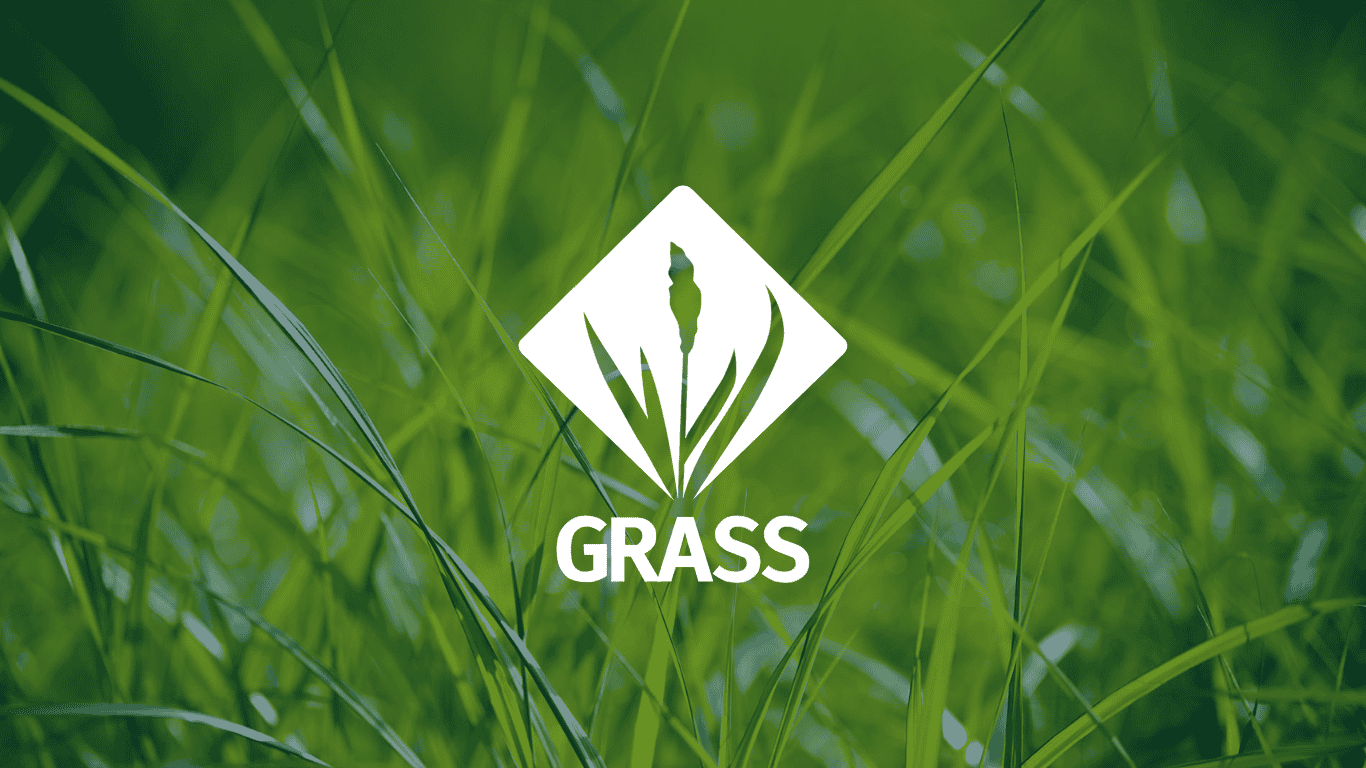
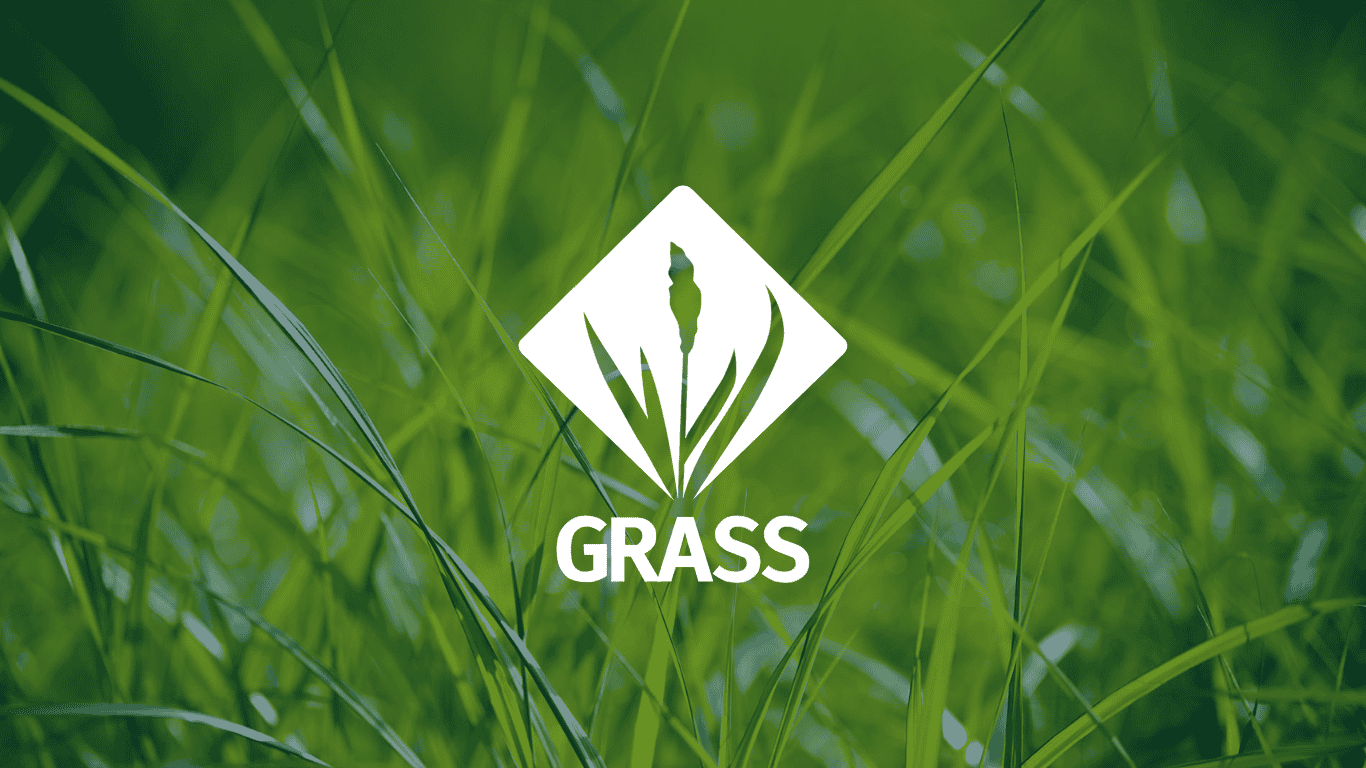
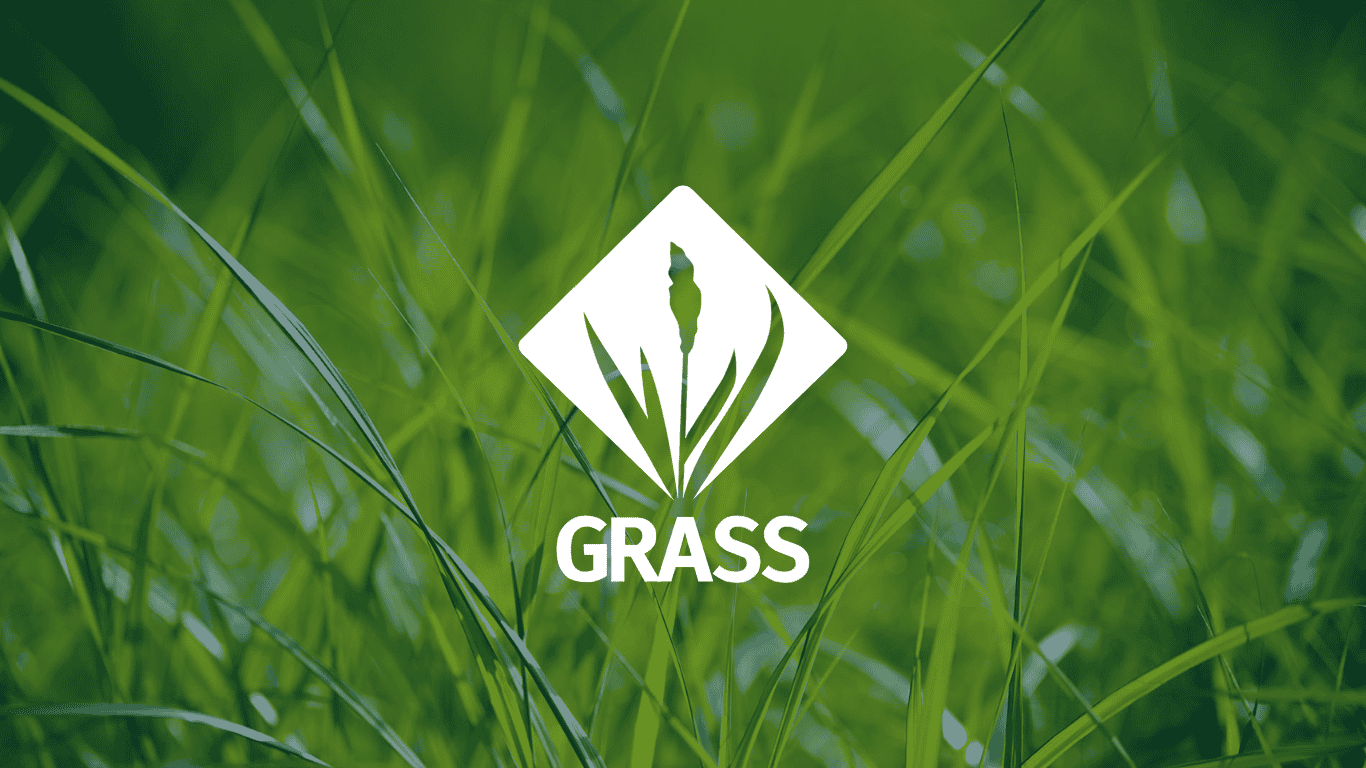
Lipsum shortcode docs found here.
Lorem ipsum dolor sit amet, consectetur adipiscing elit. Duis sagittis posuere ligula sit amet lacinia. Duis dignissim pellentesque magna, rhoncus congue sapien finibus mollis. Ut eu sem laoreet, vehicula ipsum in, convallis erat. Vestibulum magna sem, blandit pulvinar augue sit amet, auctor malesuada sapien. Nullam faucibus leo eget eros hendrerit, non laoreet ipsum lacinia. Curabitur cursus diam elit, non tempus ante volutpat a. Quisque hendrerit blandit purus non fringilla. Integer sit amet elit viverra ante dapibus semper. Vestibulum viverra rutrum enim, at luctus enim posuere eu. Orci varius natoque penatibus et magnis dis parturient montes, nascetur ridiculus mus.
Nullam dapibus cursus dolor sit amet consequat. Nulla facilisi. Curabitur vel nulla non magna lacinia tincidunt. Duis porttitor quam leo, et blandit velit efficitur ut. Etiam auctor tincidunt porttitor. Phasellus sed accumsan mi. Fusce ut erat dui. Suspendisse eu augue eget turpis condimentum finibus eu non lorem. Donec finibus eros eu ante condimentum, sed pharetra sapien sagittis. Phasellus non dolor ac ante mollis auctor nec et sapien. Pellentesque vulputate at nisi eu tincidunt. Vestibulum at dolor aliquam, hendrerit purus eu, eleifend massa. Morbi consectetur eros id tincidunt gravida. Fusce ut enim quis orci hendrerit lacinia sed vitae enim.
Nulla eget cursus ipsum. Vivamus porttitor leo diam, sed volutpat lectus facilisis sit amet. Maecenas et pulvinar metus. Ut at dignissim tellus. In in tincidunt elit. Etiam vulputate lobortis arcu, vel faucibus leo lobortis ac. Aliquam erat volutpat. In interdum orci ac est euismod euismod. Nunc eleifend tristique risus, at lacinia odio commodo in. Sed aliquet ligula odio, sed tempor neque ultricies sit amet.
Quarto supports several shortcodes natively which allow us to access project variables.
| Shortcode | Description |
|---|---|
| var | Print value from _variables.yml file |
| meta | Print value from document metadata |
| env | Print system environment variable |
You can access variables located in _variables.yml using pre-defined variable shortcodes.
Will render https://grass.osgeo.org
The include shortcode allows us to use reusable markdown.
{{< include /content/include/_support-button.qmd >}}
renders to
which renders to the content of /content/include/_support-button.qmd
and finally displays
Here is the footnote.↩︎
Here’s one with multiple blocks.
Subsequent paragraphs are indented to show that they belong to the previous footnote.
{ some.code }The whole paragraph can be indented, or just the first line. In this way, multi-paragraph footnotes work like multi-paragraph list items.↩︎
Inlines notes are easier to write, since you don’t have to pick an identifier and move down to type the note.↩︎
@article{white2025,
author = {White, Corey and White, Sarah},
title = {GRASS {Quarto} {Design} {Guide}},
journal = {GRASS},
volume = {1},
number = {1},
date = {2025-05},
url = {https://grass-tutorials.osgeo.org/content/tests/styling.html},
doi = {10.0000/0000000},
issn = {0000-0000},
langid = {en}
}
---
title: GRASS Quarto Design Guide
description: Adopted from Quarto Documentation
image: images/LinkedIn-Post-Image.png
title-block-banner: true
author:
- name: Corey White
- name: Sarah White
date: May 5, 2025
date-modified: today
categories: ['design', 'guide', 'styling']
format:
html:
other-links:
- text: GRASS Website
href: https://grass.osgeo.org
- text: Quarto
href: https://quarto.org/
code-links:
- text: Data Import Code
icon: file-code
href: data-import.py
notebook-links: inline
code-tools: true
code-copy: true
code-fold: true
code-summary: "Show the code"
code-overflow: wrap
profile: local
toc: true
toc-depth: 3
listing:
- id: lab-reports
contents: "*.qmd"
type: table
- id: meeting-notes
contents: "*.qmd"
type: grid
- id: default-notes
contents: "*.qmd"
type: default
citation:
type: article-journal
container-title: GRASS
volume: 1
issue: 1
issued: 2025-05
issn: 0000-0000
doi: 10.0000/0000000
execute:
eval: true
echo: true
output: true
---
# Components Showcase
This document demonstrates various components available in Quarto.
## Headings
Heading 1 is bolded and used as the title of the page.
# Heading 1
```md
# Heading 1
```
Heading 2 is thined and used to introduce a new section or topic within a page.
## Heading 2
```md
## Heading 2
```
Heading 3 is bolded and used to introduce a new subsection or subtopic within a page.
### Heading 3
```md
### Heading 3
```
Headings 4, 5 and 6 are inceasing smaller and can be used as need after heading 3.
#### Heading 4
##### Heading 5
###### Heading 6
```md
#### Heading 4
##### Heading 5
###### Heading 6
```
> All heading are enforced as **sentence case**.
## Text Formatting
**Bold Text**
*Italic Text*
~~Strikethrough~~
`Inline Code`
superscript^2^ / subscript~2~
```md
**Bold Text**
*Italic Text*
~~Strikethrough~~
`Inline Code`
superscript^2^ / subscript~2~
```
## Lists
### Ordered List
1. First item
2. Second item
3. Third item
```md
1. First item
2. Second item
3. Third item
```
### Unordered List
- Item 1
- Item 2
- Item 3
```md
- Item 1
- Item 2
- Item 3
```
* unordered list
+ sub-item 1
+ sub-item 2
- sub-sub-item 1
```md
* unordered list
+ sub-item 1
+ sub-item 2
- sub-sub-item 1
```
* item 2
Continued (indent 4 spaces)
```md
* item 2
Continued (indent 4 spaces)
```
(@) A list which numbering
continues after
(@) an interruption
```md
(@) A list which numbering
continues after
(@) an interruption
```
### Tasks
- [ ] Task 1
- [x] Task 2
```md
- [ ] Task 1
- [x] Task 2
```
## Blockquotes
### `>` Blockquote
> This is a blockquote.
> It can span multiple lines.
```md
> This is a blockquote.
> It can span multiple lines.
```
### Line Block
| Line Block
| Spaces and newlines
| are preserved
```md
| Line Block
| Spaces and newlines
| are preserved
```
## Footnotes
Here is a footnote reference,[^1] and another.[^longnote]
[^1]: Here is the footnote.
[^longnote]: Here's one with multiple blocks.
Subsequent paragraphs are indented to show that they
belong to the previous footnote.
{ some.code }
The whole paragraph can be indented, or just the first
line. In this way, multi-paragraph footnotes work like
multi-paragraph list items.
This paragraph won't be part of the note, because it
isn't indented.
Here is an inline note.^[Inlines notes are easier to write,
since you don't have to pick an identifier and move down to
type the note.]
```md
Here is a footnote reference,[^1] and another.[^longnote]
[^1]: Here is the footnote.
[^longnote]: Here's one with multiple blocks.
Subsequent paragraphs are indented to show that they
belong to the previous footnote.
{ some.code }
The whole paragraph can be indented, or just the first
line. In this way, multi-paragraph footnotes work like
multi-paragraph list items.
This paragraph won't be part of the note, because it
isn't indented.
Here is an inline note.^[Inlines notes are easier to write,
since you don't have to pick an identifier and move down to
type the note.]
```
## Tables
### Default
| Header 1 | Header 2 | Header 3 |
|----------|----------|----------|
| Row 1 | Data 1 | Data 2 |
| Row 2 | Data 3 | Data 4 |
```md
| Header 1 | Header 2 | Header 3 |
|----------|----------|----------|
| Row 1 | Data 1 | Data 2 |
| Row 2 | Data 3 | Data 4 |
```
### Column Aligned
| Default | Left | Right | Center |
|---------|:-----|------:|:------:|
| 12 | 12 | 12 | 12 |
| 123 | 123 | 123 | 123 |
| 1 | 1 | 1 | 1 |
```md
| Default | Left | Right | Center |
|---------|:-----|------:|:------:|
| 12 | 12 | 12 | 12 |
| 123 | 123 | 123 | 123 |
| 1 | 1 | 1 | 1 |
```
### Pipe Format
fruit| price
-----|-----:
apple|2.05
pear|1.37
orange|3.09
: Demonstration of pipe table syntax
```md
fruit| price
-----|-----:
apple|2.05
pear|1.37
orange|3.09
: Demonstration of pipe table syntax
```
### Pipe Format Striped
| fruit | price |
|--------|--------|
| apple | 2.05 |
| pear | 1.37 |
| orange | 3.09 |
: Fruit prices {.striped .hover}
```md
| fruit | price |
|--------|--------|
| apple | 2.05 |
| pear | 1.37 |
| orange | 3.09 |
: Fruit prices {.striped .hover}
```
### Pipe Format Custom Col widths
| fruit | price |
|--------|--------|
| apple | 2.05 |
| pear | 1.37 |
| orange | 3.09 |
: Fruit prices {tbl-colwidths="[75,25]"}
```md
| fruit | price |
|--------|--------|
| apple | 2.05 |
| pear | 1.37 |
| orange | 3.09 |
: Fruit prices {tbl-colwidths="[75,25]"}
```
### Grid Table
+-----------+-----------+--------------------+
| Fruit | Price | Advantages |
+===========+===========+====================+
| Bananas | $1.34 | - built-in wrapper |
| | | - bright color |
+-----------+-----------+--------------------+
| Oranges | $2.10 | - cures scurvy |
| | | - tasty |
+-----------+-----------+--------------------+
: Sample grid table.
```md
+-----------+-----------+--------------------+
| Fruit | Price | Advantages |
+===========+===========+====================+
| Bananas | $1.34 | - built-in wrapper |
| | | - bright color |
+-----------+-----------+--------------------+
| Oranges | $2.10 | - cures scurvy |
| | | - tasty |
+-----------+-----------+--------------------+
: Sample grid table.
```
## Cross Reference
| Col1 | Col2 | Col3 |
|------|------|------|
| A | B | C |
| E | F | G |
| A | G | G |
: My Caption {#tbl-letters}
See @tbl-letters.
```md
| Col1 | Col2 | Col3 |
|------|------|------|
| A | B | C |
| E | F | G |
| A | G | G |
: My Caption {#tbl-letters}
See @tbl-letters.
```
### Subtables
::: {#tbl-panel layout-ncol=2}
| Col1 | Col2 | Col3 |
|------|------|------|
| A | B | C |
| E | F | G |
| A | G | G |
: First Table {#tbl-first}
| Col1 | Col2 | Col3 |
|------|------|------|
| A | B | C |
| E | F | G |
| A | G | G |
: Second Table {#tbl-second}
Main Caption
:::
See @tbl-panel for details, especially @tbl-second.
```md
::: {#tbl-panel layout-ncol=2}
| Col1 | Col2 | Col3 |
|------|------|------|
| A | B | C |
| E | F | G |
| A | G | G |
: First Table {#tbl-first}
| Col1 | Col2 | Col3 |
|------|------|------|
| A | B | C |
| E | F | G |
| A | G | G |
: Second Table {#tbl-second}
Main Caption
:::
See @tbl-panel for details, especially @tbl-second.
```
## Links & Images
### Links
[GRASS Website]({{< var grass.website >}})
```md
[GRASS Website]({{< var grass.website >}})
```
### Images
{width=25%}
```md
{width=25%}
```
{width=50%}
```md
{width=50%}
```
{width=75%}
```md
{width=75%}
```
{width=100%}
```md
{width=100%}
```
### Image Link
[{width=20%}]({{< var grass.website >}})
```md
[{width=20%}]({{< var grass.website >}})
```
### Image Link with Alt-Text
[{width=20%}]({{< var grass.website >}})
```md
[{width=20%}]({{< var grass.website >}})
```
### Aligned Images
{width=20% fig-align="left"}
{width=20% fig-align="right"}
```md
{width=20% fig-align="left"}
{width=20% fig-align="right"}
```
### Lightbox
{width=20% fig-align="center" .lightbox}
```md
{width=20% fig-align="center" .lightbox}
```
### Placeholders
{{< placeholder 400 200 format=svg >}}
```md
<!-- Uses placeholder shortcode -->
{{< placeholder 400 200 format=svg >}}
```
## Callouts
Note that there are five types of callouts, including:
`note`, `tip`, `warning`, `caution`, and `important`.
### Note
::: {.callout-note}
This is a note callout.
:::
```md
::: {.callout-note}
This is a note callout.
:::
```
### Tip
::: {.callout-tip}
This is a tip callout.
:::
```md
::: {.callout-tip}
This is a tip callout.
:::
```
### Warning
::: {.callout-warning}
This is a warning callout.
:::
```md
::: {.callout-warning}
This is a warning callout.
:::
```
### Important
::: {.callout-important}
This is an important callout.
:::
```md
::: {.callout-important}
This is an important callout.
:::
```
### Caution
::: {.callout-caution}
This is a caution callout.
:::
```md
::: {.callout-caution}
This is a caution callout.
:::
```
### Collapsible Callout
::: {.callout-caution collapse="true"}
## Expand To Learn About Collapse
This is a caution callout.
:::
```md
::: {.callout-caution collapse="true"}
## Expand To Learn About Collapse
This is a caution callout.
:::
```
## Math
### Inline
Inline math: $E = mc^2$
### Block
Block math:
$$
\int_a^b f(x) dx = F(b) - F(a)
$$
## Buttons
### Solid Color
[Primary](#){.btn .btn-primary .btn role="button"}
[Secondary](#){.btn .btn-secondary .btn role="button"}
[Success](#){.btn .btn-success .btn role="button"}
[Danger](#){.btn .btn-danger .btn role="button"}
[Warning](#){.btn .btn-warning .btn role="button"}
[Info](#){.btn .btn-info .btn role="button"}
[Light](#){.btn .btn-light .btn role="button"}
[Dark](#){.btn .btn-dark .btn role="button"}
[Link](#){.btn .btn-link .btn role="button"}
```md
[Primary](#){.btn .btn-primary .btn role="button"}
[Secondary](#){.btn .btn-secondary .btn role="button"}
[Success](#){.btn .btn-success .btn role="button"}
[Danger](#){.btn .btn-danger .btn role="button"}
[Warning](#){.btn .btn-warning .btn role="button"}
[Info](#){.btn .btn-info .btn role="button"}
[Light](#){.btn .btn-light .btn role="button"}
[Dark](#){.btn .btn-dark .btn role="button"}
[Link](#){.btn .btn-link .btn role="button"}
```
### Outline Color
[Primary Outline](#){.btn .btn-outline-primary .btn role="button"}
[Secondary Outline](#){.btn .btn-outline-secondary .btn role="button"}
[Success Outline](#){.btn .btn-outline-success .btn role="button"}
[Danger Outline](#){.btn .btn-outline-danger .btn role="button"}
[Warning Outline](#){.btn .btn-outline-warning .btn role="button"}
[Info Outline](#){.btn .btn-outline-info .btn role="button"}
[Light Outline](#){.btn .btn-outline-light .btn role="button"}
[Dark Outline](#){.btn .btn-outline-dark .btn role="button"}
[Link Outline](#){.btn .btn-outline-link .btn role="button"}
```md
[Primary Outline](#){.btn .btn-outline-primary .btn role="button"}
[Secondary Outline](#){.btn .btn-outline-secondary .btn role="button"}
[Success Outline](#){.btn .btn-outline-success .btn role="button"}
[Danger Outline](#){.btn .btn-outline-danger .btn role="button"}
[Warning Outline](#){.btn .btn-outline-warning .btn role="button"}
[Info Outline](#){.btn .btn-outline-info .btn role="button"}
[Light Outline](#){.btn .btn-outline-light .btn role="button"}
[Dark Outline](#){.btn .btn-outline-dark .btn role="button"}
[Link Outline](#){.btn .btn-outline-link .btn role="button"}
```
### Special Buttons
We have custom support buttons ([More Info](#includes)) that link to GRASS's [Open Collective page]({{< var grass.support >}})
{{< include /content/include/_support-button.qmd >}}
{{< include /content/include/_support-outline-button.qmd >}}
## Alerts
::: {.alert .alert-success}
This is a success alert.
:::
```md
::: {.alert .alert-success}
This is a success alert.
:::
```
::: {.alert .alert-danger}
This is a danger alert.
:::
```md
::: {.alert .alert-danger}
This is a danger alert.
:::
```
## Code Blocks with Syntax Highlighting
### Default
```default
code
```
### Python
```python
# Comment
import sys
import subprocess
sys.path.append(
subprocess.check_output(["grass", "--config", "python_path"], text=True).strip()
)
import grass.script as gs
import grass.jupyter as gj
```
### Terminal
```bash
grass "~/grassdata/" --exec script.py
```
### R
```r
library(rgrass)
session <- initGRASS(gisBase = "/usr/lib/grass84", # where grass binaries live, `grass --config path`
gisDbase = "/home/user/grassdata", # path to grass database or folder where your project lives
location = "nc_basic_spm_grass7", # existing project name
mapset = "PERMANENT" # mapset name
)
```
## Tabsets
::: {.panel-tabset}
## R
``` {.r}
execGRASS(
"r.slope.aspect",
parameters = list(
elevation = "elevation",
slope = "slope",
aspect="aspect"
)
)
```
## Python
``` {.python}
gs.run_command(
"r.slope.aspect",
elevation = "elevation",
slope = "slope",
aspect="aspect"
)
```
:::
```md
::: {.panel-tabset}
Your panel content here
:::
```
For more information about tabsets refer to the Quarto Docs [here](https://quarto.org/docs/output-formats/html-basics.html#tabsets)
## Raw Content
```{=html}
<iframe src="https://grass.osgeo.org/" width="500" height="400"></iframe>
```
```md
\```{=html}
<iframe src="https://grass.osgeo.org/" width="500" height="400"></iframe>
```\
```
## Diagrams
### Flowchart
```{mermaid}
flowchart LR
A[Hard edge] --> B(Round edge)
B --> C{Decision}
C --> D[Result one]
C --> E[Result two]
```
### Sequence Diagram
```{mermaid}
sequenceDiagram
participant Alice
participant Bob
Alice->>John: Hello John, how are you?
loop Healthcheck
John->>John: Fight against hypochondria
end
Note right of John: Rational thoughts <br/>prevail!
John-->>Alice: Great!
John->>Bob: How about you?
Bob-->>John: Jolly good!
```
### Dot
```{dot}
graph G {
layout=neato
run -- intr;
intr -- runbl;
runbl -- run;
run -- kernel;
kernel -- zombie;
kernel -- sleep;
kernel -- runmem;
sleep -- swap;
swap -- runswap;
runswap -- new;
runswap -- runmem;
new -- runmem;
sleep -- runmem;
}
```
## Videos
Use the [video shortcode](https://quarto.org/docs/authoring/videos.html)
{{< video https://www.youtube.com/embed/zboP3Z7VBuU >}}
## Page Break
page 1
{{< pagebreak >}}
page 2
## Divs & Spans
### Border
::: {.border}
This content can be styled with a border
:::
```md
::: {.border}
This content can be styled with a border
:::
```
### Spans
[This is *some text*]{.class key="val"}
```md
[This is *some text*]{.class key="val"}
```
<span class="custom-span">This is a custom span.</span>
```md
<span class="custom-span">This is a custom span.</span>
```
### Span Styling
#### Small Caps
[smallcaps]{.smallcaps}
```md
[smallcaps]{.smallcaps}
```
#### Underline
[underlined]{.underline}
```md
[underlined]{.underline}
```
#### Highlight
[highlighted]{.mark}
```
[highlighted]{.mark}
```
### Order of Attribute
The order of attribute for divs and spans follow rules defined in the [pandoc](https://pandoc.org/MANUAL.html#divs-and-spans) documentation.
#### Good
```md
[Good]{#id .class key="val"}
```
#### Bad
```md
[This is *some text*]{.class key="val"}
```
## Keyboard Shortcuts
The [kbd]{.text-success} shortcode can be used to describe keyboard shortcuts in documentation.
```md {.markdown shortcodes="false"}
To print, press {{< kbd Shift-Ctrl-P >}}.
To open an existing new project,
press {{< kbd mac=Shift-Command-O win=Shift-Control-O linux=Shift-Ctrl-L >}}.
```
To print, press {{< kbd Shift-Ctrl-P >}}.
To open an existing new project, press {{< kbd mac=Shift-Command-O win=Shift-Control-O linux=Shift-Ctrl-L >}}.
## Listing
### Table
:::{#lab-reports}
:::
### Grid
:::{#meeting-notes}
:::
### Default
:::{#default-notes}
:::
## Layout
### Column Full screen inset
::: {.column-screen-inset}
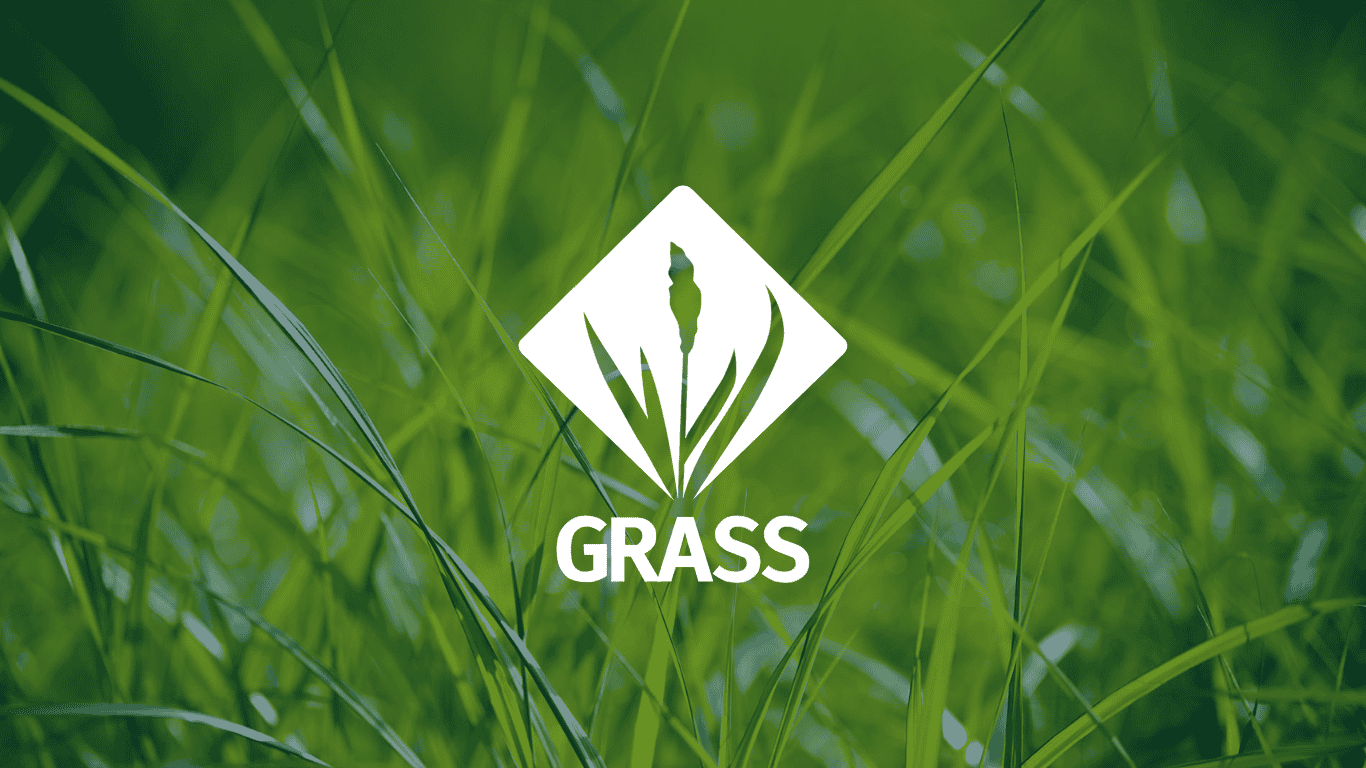
:::
### Column Full screen shaded inset
::: {.column-shaded-screen-inset}
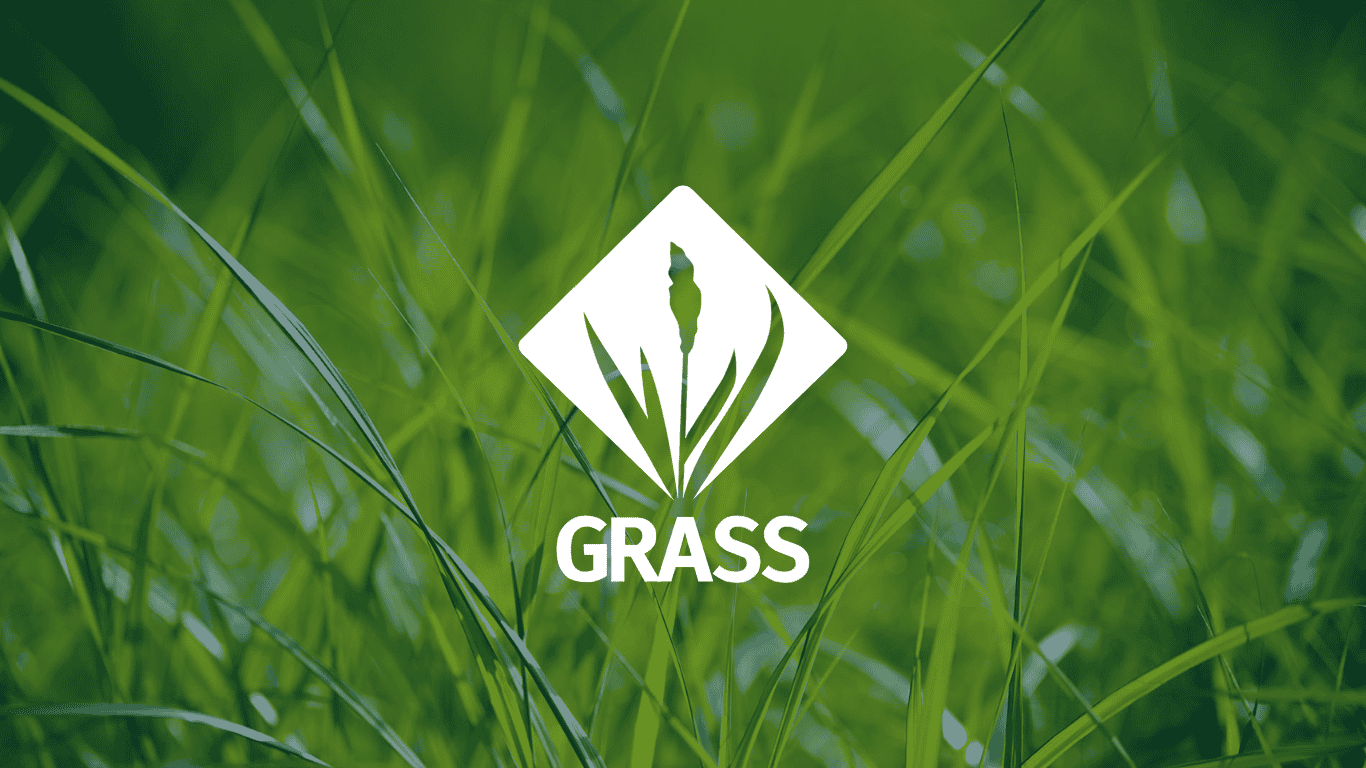
:::
### Column Margin
::: {.column-margin}
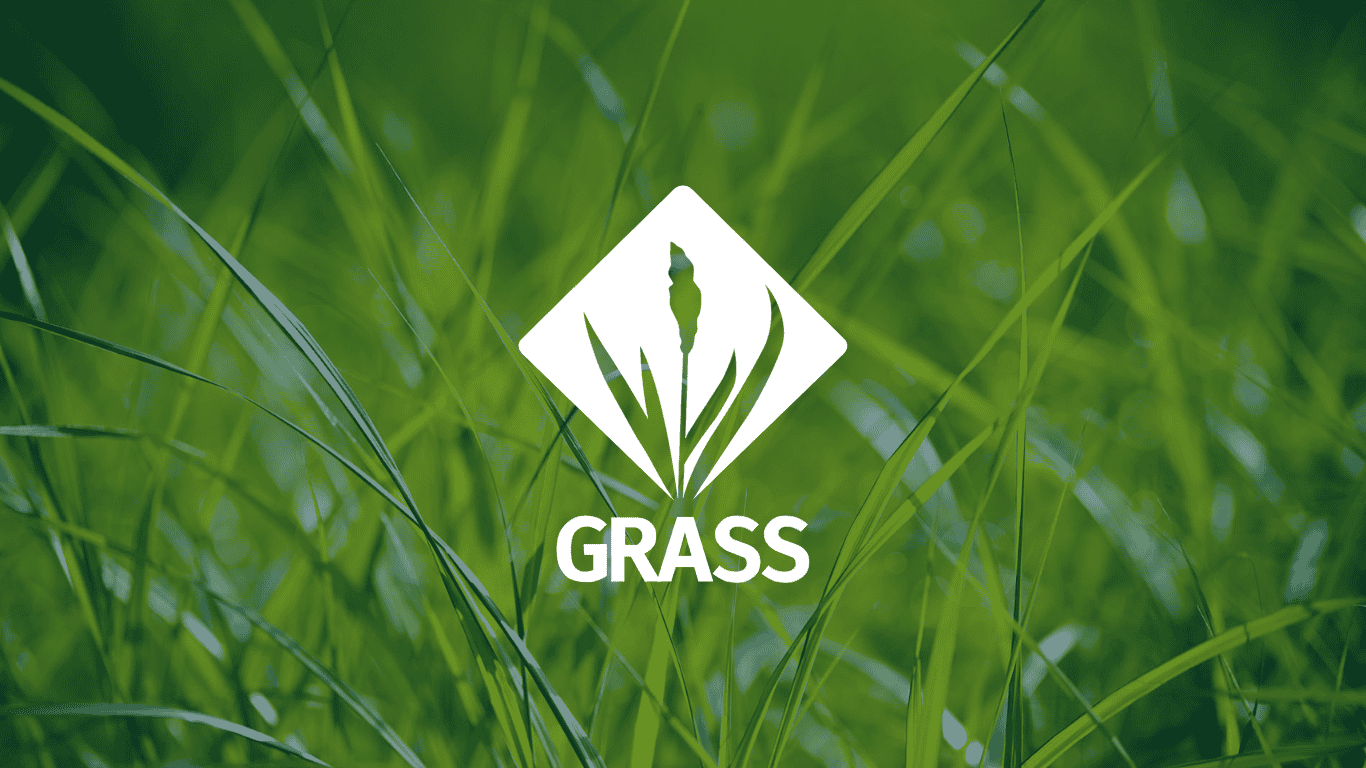
:::
## Lipsum
Lipsum shortcode docs found [here](https://quarto.org/docs/authoring/lipsum.html).
### Single Paragraph
{{< lipsum 1 >}}
### Multi Paragraph
{{< lipsum 2 random=true >}}
# Custom
Quarto supports several shortcodes natively which allow us to access project variables.
| Shortcode | Description |
|---------------------------------------------------------------|------------------------------------------|
| [var](https://quarto.org/docs/authoring/variables.html#va) | Print value from `_variables.yml` file |
| [meta](https://quarto.org/docs/authoring/variables.html#meta) | Print value from document metadata |
| [env](https://quarto.org/docs/authoring/variables.html#env) | Print system environment variable |
: More info found at [https://quarto.org/docs/authoring/](https://quarto.org/docs/authoring/).
## Variables
You can access variables located in `_variables.yml` using pre-defined [variable shortcodes](https://quarto.org/docs/authoring/variables.html).
``` {.markdown shortcodes="false"}
{{< var grass.website >}}
```
Will render {{< var grass.website >}}
## Includes
The include [shortcode](https://quarto.org/docs/authoring/includes.html) allows us to use reusable markdown.
### Support Button
`{{< include /content/include/_support-button.qmd >}}`
renders to
``` {.markdown shortcodes="false"}
{{< include /content/include/_support-button.qmd >}}
```
which renders to the content of `/content/include/_support-button.qmd`
``` {.markdown shortcodes="true"}
{{< include /content/include/_support-button.qmd >}}
```
and finally displays
{{< include /content/include/_support-button.qmd >}}